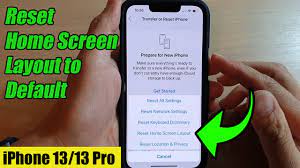Have you ever wondered how to reset your iPhone to its factory settings? Well, look no further!
In this article, we will guide you through the step-by-step process of performing a factory reset on your iPhone. By following these simple instructions, you will be able to erase all your data and settings, restoring your iPhone to its original state.
So, let’s get started and learn how to reset your iPhone like a pro!
Understanding the Importance of a Factory Reset
You need to understand the importance of a factory reset for your iPhone.
Performing a factory reset can be a crucial step in troubleshooting and resolving various issues that may arise with your device. It essentially wipes all the data and settings from your iPhone, returning it to its original factory state.
This can be beneficial in situations where your iPhone is experiencing software glitches, freezing, or slow performance. By resetting your iPhone to its factory settings, you can eliminate any potential software conflicts or corrupted files that may be causing these problems.
Additionally, a factory reset is also necessary when you’re planning to sell or give away your iPhone, as it ensures that all your personal data is completely erased from the device, protecting your privacy and security.
Preparing Your Iphone for a Factory Reset
Before proceeding with a factory reset, make sure your iPhone is backed up to avoid losing any important data. Backing up your iPhone is crucial because a factory reset erases all the data and settings on your device, bringing it back to its original factory state.
To back up your iPhone, you can use iCloud or iTunes. If you prefer using iCloud, go to Settings, tap on your name, select iCloud, and then choose iCloud Backup. Make sure the iCloud Backup toggle is turned on, and tap on Back Up Now to initiate the backup process.
If you prefer using iTunes, connect your iPhone to your computer, open iTunes, and click on the iPhone icon. Under the Summary tab, click on Back Up Now to create a backup of your device.
Once your iPhone is backed up, you can proceed with the factory reset confidently, knowing that your important data is safely stored.
Step-By-Step Guide: Performing a Factory Reset on Your Iphone
To begin, regularly and carefully review the step-by-step guide to perform a factory reset on your iPhone. It’s important to have a clear understanding of the process before proceeding.
Firstly, ensure that all your personal data is backed up, either through iCloud or iTunes. This will prevent any loss of important information during the reset.
Next, go to the Settings app on your iPhone and tap on ‘General.’ Scroll down and select ‘Reset.’ From the options provided, choose ‘Erase All Content and Settings.’ You may be prompted to enter your passcode or Apple ID password for security purposes.
Once confirmed, your iPhone will begin the factory reset process.
It’s crucial to note that this action can’t be undone, so make sure you’re absolutely certain before proceeding.
Restoring Your Iphone After a Factory Reset
After completing a factory reset, you can easily restore your iPhone to its previous state by following a few simple steps.
First, make sure your iPhone is connected to a stable Wi-Fi network.
Then, go to the ‘Apps & Data’ screen and select ‘Restore from iCloud Backup’ or ‘Restore from iTunes Backup,’ depending on where your backup is stored.
If you choose iCloud, sign in to your iCloud account and select the most recent backup you want to restore from.
If you choose iTunes, connect your iPhone to your computer and open iTunes. Select your iPhone and click on ‘Restore Backup.’ Choose the most recent backup from the list and click ‘Restore.’
Your iPhone will then begin restoring from the selected backup, and once it’s done, your device will be back to its previous state with all your data intact.
Troubleshooting Common Issues During a Factory Reset
If you encounter any problems during a factory reset, try restarting your iPhone and ensure that it’s fully charged before proceeding. Sometimes, restarting your device can resolve any temporary glitches or issues that may be hindering the factory reset process.
If that doesn’t work, you can also try connecting your iPhone to a power source and allowing it to charge for a while. A low battery level can sometimes interfere with the reset process.
Additionally, make sure that you have a stable internet connection during the factory reset. Poor or interrupted internet connectivity can cause problems and prevent the reset from completing successfully.
If the issues persist, you may want to consider contacting Apple Support for further assistance.
Conclusion
In conclusion, performing a factory reset on your iPhone is a crucial step to resolve any issues or prepare it for a fresh start.
By following the step-by-step guide and troubleshooting any common issues, you can easily reset your iPhone and restore it to its original settings.
Don’t forget to backup your important data before proceeding with the reset to ensure a smooth transition.